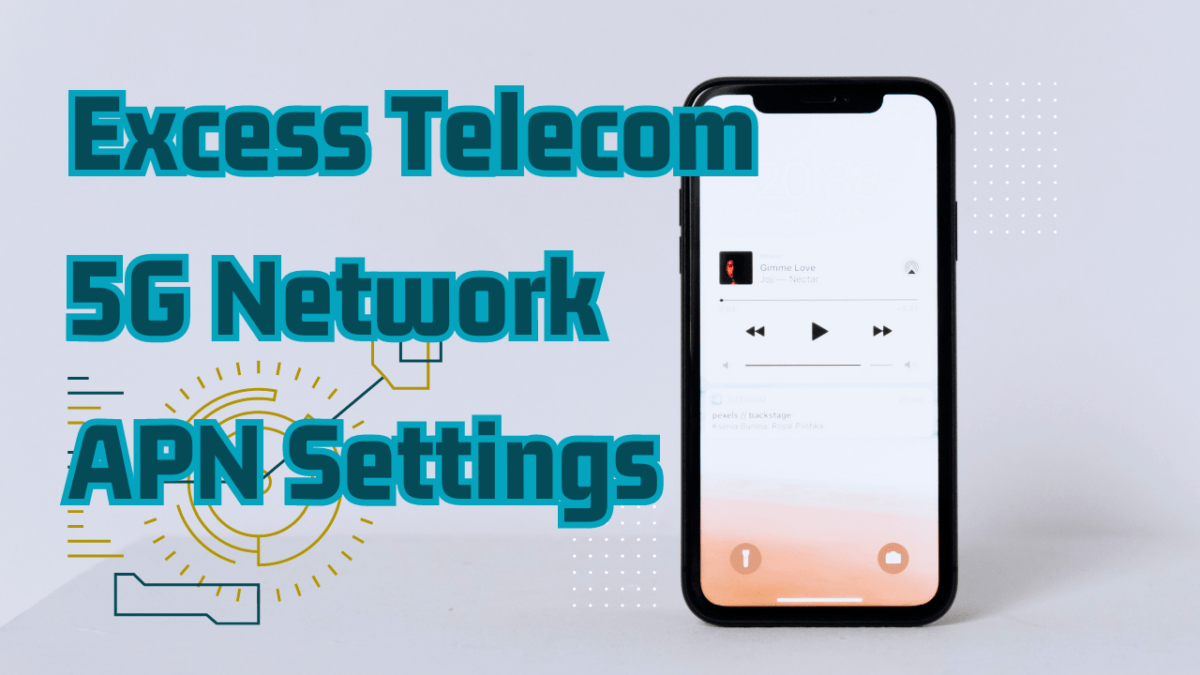Assurance Wireless provides a valuable service for individuals who need access to affordable phone services. By offering free government-subsidized phones and plans, Assurance Wireless ensures that low-income households can stay connected with their loved ones and access important resources. If you’re considering activating Assurance Wireless, this comprehensive guide will walk you through the process, eligibility requirements, and troubleshooting tips to ensure a smooth activation experience.
Benefits of Assurance Wireless
Before diving into the activation process, it’s important to understand the benefits Assurance Wireless offers. Here are some key advantages of this program:
Accessibility
Assurance Wireless enables individuals who may not have had access to a phone before to stay connected with their friends, family, and emergency services. By providing free cell phones and plans, it ensures that everyone has an equal opportunity to communicate.
Cost Savings
One of the primary benefits of Assurance Wireless is the cost savings it provides. By offering free or low-cost plans, individuals can save a significant amount of money on their monthly phone bills. This allows them to allocate their limited resources to other essential needs.
Coverage
Assurance Wireless operates on the nationwide Sprint network, ensuring reliable coverage across the United States. This ensures that users can stay connected, no matter where they are located.
What to Do Before Assurance SIM Activation
You should update your phone’s operating system before activating your assurance SIM. Updating your phone’s operating system helps improve its overall performance and patch all security gaps. Additionally, updating your phone provides access to the latest software with new features, improved functionality, and extra speed.
Here are the steps you should follow when updating your phone:
Android
- Connect your phone to the WiFi.
- Open settings.
- Select “About Phone.”
- Select “Check for Updates.”
- Tap “Install System Software, Install Now, or Reboot and Install,” depending on your phone.
iOS
- Tap on Settings> General> Software Update.
- Select Automatic Updates and turn on iOS updates.
- Select Instal iOS Updates, allowing the device to update to the latest iOS version
- Note: You may need to install some updates manually.
Steps to Activate Assurance Wireless
Activating your Assurance Wireless phone involves a series of steps. By following these steps, you can quickly get your phone up and running:
Step 1: Check Eligibility
Before applying for Assurance Wireless, verify that you meet the eligibility requirements outlined by the program. This will help you determine if you qualify for the free phone and plan.
Step 2: Choose a Device
Assurance Wireless offers a variety of phones to choose from. Select the device that best suits your needs and preferences. Take into consideration factors such as screen size, camera quality, and storage capacity.
Step 3: Complete the Application
Visit the Assurance Wireless website or call their customer service hotline to start the application process. Fill out the required information accurately and provide any necessary documentation. Be sure to double-check all the details before submitting your application.
Step 4: Submit Documentation
Once you’ve completed the application, submit the required documentation to verify your eligibility. Ensure that you provide clear and valid documents to avoid delays in the activation process.
Step 5: Activate the Phone
Once your application and documentation are approved, you will receive your Assurance Wireless phone. Follow the instructions provided to activate your device. This may involve inserting a SIM card, powering on the phone, and following the on-screen prompts.
Troubleshooting Tips for Activation
While the activation process is generally straightforward, you may encounter some issues along the way. Here are a few troubleshooting tips to help you overcome common problems:
Common Issues
- No Service: If you’re experiencing a “No Service” error on your Assurance Wireless phone, ensure that you’re in an area with coverage. You can also try restarting your device or contacting customer support for assistance.
- Phone Not Turning On: If your phone is not powering on, check the battery level and ensure it’s charged. Try holding down the power button for a few seconds to initiate the startup process.
Contacting Customer Support
If you encounter persistent issues during the activation process or have any other concerns, don’t hesitate to reach out to Assurance Wireless customer support. They have dedicated representatives who can guide you through troubleshooting steps and provide solutions to your problems.
Why am I Experiencing Assurance Wireless Activation Problems?
Some people experience issues with their Assurance wireless activation, mostly because of three issues:
- Network Coverage Issues
- Activation Failure
- Problem With Mobile Device
Network Coverage Issues
Your phone needs a strong network to send information used to activate your SIM. Network coverage issues may cause your activation process to fail. Reasons for mobile network coverage issues include activating your phone in locations with minimal or no network coverage.
Activation Failure
Various issues may cause activation failure. For instance, you may have entered the wrong ICC ID or registered your SIM with incorrect details. Additionally, you may have forgotten your ICC ID. After failing to activate the SIM, the best step is to get in touch with Customer support for help.
Problem With Mobile Device
Your SIM may fail to activate if your mobile device has issues. For instance, your mobile device may have a faulty SIM reader or issues with its network receiver. The best bet would be to call customer support for help and directions. You should also have your phone checked and repaired as directed.
What to do if Assurance Wireless Phone is not Activated?
As mentioned earlier, various reasons may affect your Assurance wireless phone activation: You should follow these steps if your Assurance Wireless activation fails.
You should:
Check for Network Coverage
You should check your phone to determine whether it has sufficient network coverage. Check with another SIM to verify how many bars show. Chances are that your phone has poor coverage if you live in remote locations.
You should start small by moving to different rooms in your house. If this fails, the other option would be to move your phone to a different location. Chances are that you live in a location with poor network coverage if your phone shows more bars once you move the phone to a different location.
Repeat the Activation Process
You should repeat the activation process, especially after moving to a different location. You should also be careful with the steps outlined in the Activation Process section and ensure you correctly enter the ICC ID. You can also switch to the online activation process to determine if your phone is causing the issue.
Clear Cache on Mobile
Clearing the cache on your android phone helps free up storage and fixes speed issues. Clearing the cache may improve your phone’s performance and make activating your SIM easier. Additionally, it will increase your phone’s storage and overall performance.
Power Cycle your Device
Power cycling a device means turning it off and then on again. Individuals do this to reset the phone and restore it to optimal performance. Ensure you don’t use the reset button when power cycling the device since you could lose data. Power cycling your phone will improve network performance, especially if the connection is inconsistent.
Reset your Device
You should reset your device if all steps mentioned above fail. Resetting your device reinstalls factory settings making it work like it was new. However, you should remove all important files and store them in a removable memory stick or on your computer beforehand. You should also remove the memory stick from your phone before resetting.
Different phones have varying reset procedures; however, most require pressing the power button and either the volume up or down button while the device is off. Others require users to press the power and home buttons. You should research your phone brand’s reset procedure for detailed instructions.
How to Set Up Data plans After Completing the Assurance Activation?
You can set up your data plans through your phone or online. You can use the phone menu to browse data plans or log in to your account with your phone number and pin on assurancewireless.com to choose your preferred data plan. You can also call customer support if you find the experience challenging.
After Assurance Wireless Activation,How to Set Up Network on Android Phones
- Turn on your phone and go to Settings.
- Press Connections, then Mobile Networks.
- Select the Access Point Names option.
- Tap the + or three dot symbol to reset to default or press Add to add new APN settings.
- Fill out the fields by entering the APN settings provided in the next chapter.
- Save the settings and restart the device.
- Turn on your phone’s data.
After Assurance Wireless Activation,How to Set Up Network on iPhones
- Launch the Settings app on your phone.
- Press the button that says Cellular.
- Choose Cellular Data Network.
- Enter the Assurance Wireless APN settings listed in the following section.
- Save the settings and restart the device.
- Turn on the phone’s data.