Get Lightning-Fast Internet on Your BLU Phone with these Verizon APN Settings. At Tone Communications, we understand how important it is to have the correct APN settings for your BLU phone on the Verizon network. That’s why we’ve put together this comprehensive guide to help you configure your device and get the most out of your data plan.
First, let’s discuss what APN settings are and why they are important. APN stands for Access Point Name, and it is essentially the gateway between your device and the internet. Without the correct APN settings, your device may not be able to connect to the internet or may experience slow speeds.
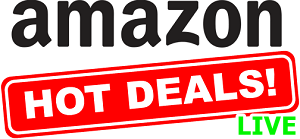
Now, let’s dive into the specific APN settings for BLU phones on the Verizon network. Follow these steps to configure your device:
- Go to your device’s Settings app.
- Select the “Connections” or “Network & Internet” option.
- Choose “Mobile networks” and then “Access Point Names”.
- Tap the “+” icon to create a new APN.
- Enter the following settings:
Name: Verizon APN: vzwinternet Proxy: Not set Port: Not set Username: Not set Password: Not set Server: Not set MMSC: http://mms.vtext.com/servlets/mms MMS proxy: Not set MMS port: 80 MCC: 311 MNC: 480 Authentication type: Not set APN type: default,mms,supl APN protocol: IPv4/IPv6 APN roaming protocol: IPv4/IPv6 Bearer: Unspecified
- Save the APN and make sure it is selected as your default APN.
With these settings configured, your BLU phone should be able to connect to the Verizon network and access the internet at high speeds. However, if you are still experiencing issues, you may want to try resetting your network settings or contacting Verizon customer support for further assistance.
If you’re tired of slow internet speeds on your BLU phone, you’re in luck! By following these Verizon APN settings, you can experience lightning-fast internet access wherever you go.
One of the most important steps to ensuring fast and reliable internet on your BLU phone is to make sure you have the correct APN settings. The Access Point Name is essentially the gateway between your device and the internet, so it’s crucial to get it right.
Luckily, configuring your BLU phone for Verizon is a breeze. Simply go to your device’s Settings app, select “Connections” or “Network & Internet,” choose “Mobile networks,” and then “Access Point Names.” From there, tap the “+” icon to create a new APN, and enter the settings outlined in our guide.
With these settings configured, you’ll be able to enjoy fast and reliable internet access on your BLU phone. Whether you’re streaming videos, browsing the web, or checking your email, you’ll be able to do so at lightning-fast speeds.
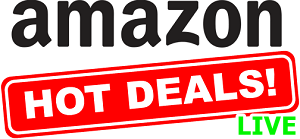
In addition to configuring your APN settings, there are a few other things you can do to optimize your BLU phone for fast internet. For example, you may want to clear your device’s cache, disable any unused apps, and close any unnecessary tabs or apps when you’re not using them.
If you’re still experiencing slow internet speeds or other issues with your BLU phone, don’t hesitate to reach out to our team for assistance. We’re here to help you get the most out of your device and enjoy fast, reliable internet access wherever you go.
In conclusion, having the correct APN settings is crucial for getting the most out of your BLU phone on the Verizon network. By following the steps outlined in this guide, you should be able to configure your device and enjoy fast, reliable internet access. If you have any further questions or concerns, please don’t hesitate to reach out to us for assistance.
In conclusion, by following these Verizon APN settings, you can ensure lightning-fast internet access on your BLU phone. Whether you’re streaming, browsing, or working on-the-go, you can rely on your device to keep you connected and productive. So why wait? Start configuring your APN settings today and experience the power of lightning-fast internet on your BLU phone!



