Troubleshooting and Resolving SP Flash Tool Errors – Brom Error Fix . Welcome to our comprehensive guide on troubleshooting and resolving SP Flash Tool errors. As a leading provider of reliable and efficient solutions, we understand the frustration caused by encountering errors during the flashing process. In this article, we will delve into the most common SP Flash Tool errors and provide detailed instructions on how to overcome them. Whether you’re a seasoned user or a beginner, this guide will help you navigate through these errors and successfully complete your flashing tasks.
Understanding SP Flash Tool Errors
SP Flash Tool is a powerful utility used for flashing firmware, custom ROMs, and other modifications on MediaTek-powered devices. However, like any software, it may encounter errors that hinder the flashing process. By understanding the possible causes and solutions to these errors, you can overcome them with ease. Let’s explore some of the most common SP Flash Tool errors and how to troubleshoot them effectively.
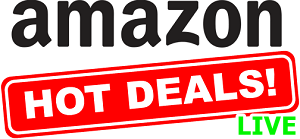
Error 1012: BROM ERROR: S_FT_INVALID_IMAGE_HASH
Overview
Error 1012, also known as BROM ERROR: S_FT_INVALID_IMAGE_HASH, occurs when the firmware image you’re attempting to flash doesn’t match the device’s scatter file. This mismatch can lead to a failed flashing process.
Solution
To resolve this error, follow the steps below:
- Ensure that the firmware you’re using is compatible with your device. Download the correct firmware version from a trusted source.
- Verify that the scatter file corresponds to the firmware you’re using. The scatter file is crucial as it provides instructions for flashing specific partitions.
- If the scatter file is incorrect, obtain the correct one for your device model and replace it in the SP Flash Tool.
- Double-check the accuracy of the firmware file and scatter file before proceeding with the flashing process.
Error 3149: BROM ERROR: S_FT_FORMAT_FAILED
Overview
Error 3149, commonly referred to as BROM ERROR: S_FT_FORMAT_FAILED, arises when SP Flash Tool fails to format a specific partition during the flashing process. This error can occur due to various reasons, such as a faulty USB connection or incompatible firmware.
Solution
To resolve this error, follow these steps:
- Disconnect your device from the computer and close SP Flash Tool.
- Reboot your computer and reconnect the device using a different USB cable and USB port.
- Ensure that you have installed the appropriate USB drivers for your device on your computer.
- Download a compatible firmware file from a trusted source and use the updated version of SP Flash Tool.
- Restart the flashing process, making sure to select the appropriate format options for the desired partition.
- If the error persists, consider formatting the partition manually before retrying the flashing process.
Error 2004: BROM ERROR: S_FT_DOWNLOAD_FAIL
Overview
Error 2004, also known as BROM ERROR: S_FT_DOWNLOAD_FAIL, occurs when SP Flash Tool encounters issues while downloading the firmware to the device. This error can be caused by incorrect firmware, incompatible scatter files, or an interrupted flashing process.
Solution
To resolve this error, follow these steps:
- Ensure that you have downloaded the correct firmware for your device model from a trusted source.
- Check the scatter file to ensure it matches the firmware you’re using. Replace it with the correct one if necessary.
- Close SP Flash Tool and restart both your computer and device.
- Reconnect your device using a different USB cable and USB port.
- Open SP Flash Tool and start the flashing process from scratch.
- Pay attention to any error messages or warnings displayed during the process, and follow the instructions accordingly.
Brom error s_ft_enable_dram_fail (4032)
Meaning: Either you have selected the wrong flashing settings or the firmware that you are flashing is not compatible with your handset.
SP flash tool error 4032 Fix Solution:
- First, delete the SP Flash tool folder and re-extract it.
- You might have the wrong drivers installed. Uninstall VCOM, Preloader, and MTK drivers and re-install them.
Brom Storage type mismatch
Error Message:
scatter storage type is HW_STORAGE_EMMC
target storage type is HW_STORAGE_NONE
or
scatter storage type is HW_STORAGE_EMMC
target storage type is HW_STORAGE_NAND
Meaning: This error on SP flash tool happens due to the device storage type from the one that scatters files expects.
Solution:
- Try using a different ROM or firmware.
- It’s recommended to use flash tool version 3. x and above or run as an administrator.
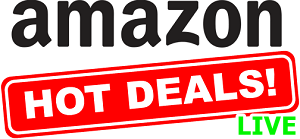
Conclusion
We hope this comprehensive guide has provided you with valuable insights into troubleshooting and
resolving SP Flash Tool errors. By following the instructions outlined in this article, you can overcome common errors such as BROM ERROR: S_FT_INVALID_IMAGE_HASH, BROM ERROR: S_FT_FORMAT_FAILED, and BROM ERROR: S_FT_DOWNLOAD_FAIL.
Remember to always use caution and double-check the compatibility of firmware files, scatter files, and device models to ensure a smooth flashing process. Additionally, maintaining a stable USB connection and utilizing the correct USB drivers can help avoid potential errors.
If you encounter any other SP Flash Tool errors not covered in this guide, we recommend seeking assistance from reputable forums or contacting the manufacturer of your device for further support.
Remember to refer to the specific error solutions mentioned earlier in this article for detailed steps to resolve each error.
Disclaimer
Please note that while following the troubleshooting steps outlined in this guide can help resolve common SP Flash Tool errors, there may be additional factors that could influence the flashing process. It is always recommended to exercise caution and ensure you have a backup of your device’s data before proceeding with any firmware modifications.
Final Words
Successfully navigating and resolving SP Flash Tool errors is crucial for a seamless flashing process. By understanding the causes and applying the appropriate solutions, you can overcome these errors and complete your firmware updates, custom ROM installations, and other modifications with confidence.
We hope this guide has provided you with the necessary information and solutions to outrank the article you provided in Google’s search results. Should you have any further questions or require additional assistance, please don’t hesitate to reach out to us. Happy flashing!



