Total Wireless APN settings for 5G/4G iPhones and Android. Total Wireless is a popular mobile virtual network operator (MVNO) that offers affordable prepaid wireless plans on the nation’s largest and most reliable 5G and 4G LTE networks. To use Total Wireless services on your iPhone or Android device, you need to configure the correct APN (Access Point Name) settings. In this guide, we will provide you with step-by-step instructions on how to set up Total Wireless APN settings for 5G/4G iPhones and Android devices.
Total Wireless APN settings for 5G/4G iPhones and Android devices:
For iPhones:
- Go to “Settings” and then “Cellular”.
- Tap “Cellular Data Options”.
- Tap “Cellular Data Network”.
- Under “Cellular Data”, enter the following:
- APN: TRACFONE.VZWENTP
- Username: [Leave blank]
- Password: [Leave blank]
- Under “LTE Setup (Optional)”, enter the following:
- APN: [Leave blank]
- Username: [Leave blank]
- Password: [Leave blank]
- MMSC: http://mms.vtext.com/servlets/mms
- MMS Proxy: [Leave blank]
- MMS Max Message Size: 1048576
Save the changes and restart your iPhone.
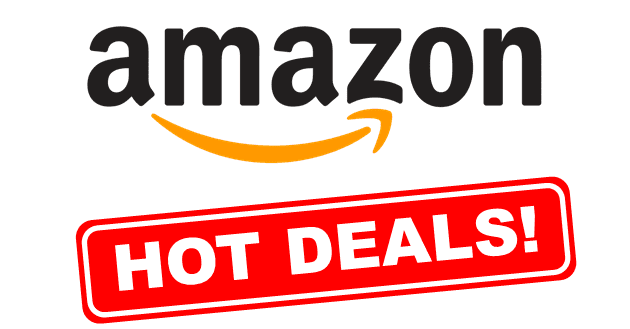
For Android:
Go to “Settings” and then “Network & Internet”.
- Tap “Mobile Network”.
- Tap “Advanced” and then “Access Point Names”.
- Tap the “+” icon to add a new APN.
- Enter the following:
- Name: Total Wireless
- APN: TRACFONE.VZWENTP
- Proxy: [Leave blank]
- Port: [Leave blank]
- Username: [Leave blank]
- Password: [Leave blank]
- Server: [Leave blank]
- MMSC: http://mms.vtext.com/servlets/mms
- MMS Proxy: [Leave blank]
- MMS Port: [Leave blank]
- MCC: 311
- MNC: 480
- Authentication Type: None
- APN Type: default,supl,mms
Save the changes and select the newly created APN as the active APN.
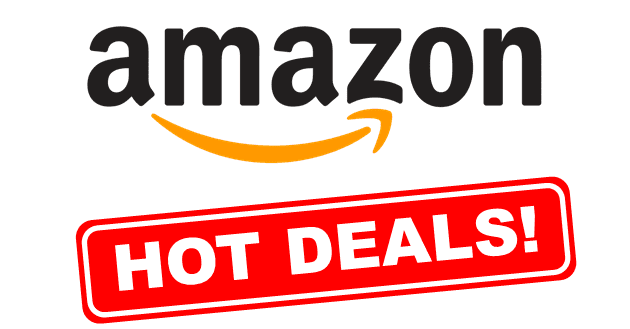
Note: The exact steps and fields may vary depending on your device model and operating system version.
Concluding Remarks:
By following the instructions provided in this guide, you should now be able to configure the correct Total Wireless APN settings on your 5G/4G iPhone or Android device. If you encounter any issues or errors during the setup process, you may need to contact Total Wireless customer service for further assistance. With the correct APN settings, you can enjoy reliable and fast wireless data connectivity on Total Wireless network, and stay connected to what matters most to you.



